Forgot Your Password?
Below are the illustrated steps for requesting a new customer account password. Be sure to read the note on entering the new password when logging in.
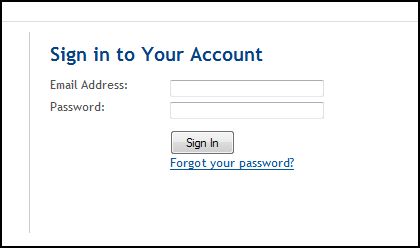 |
If you have forgotten your password, go to the Sign In page and click on the Forgot your password? |
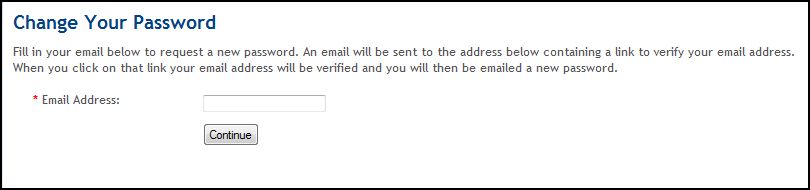 |
On the next screen, fill in your email address and click on the Continue button. |
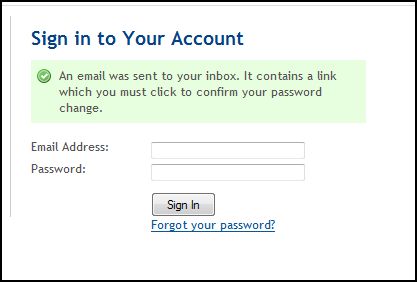 |
Once you click on the Continue shown above, you will see a notice in green that an email has been sent to you. |
 |
You will receive two emails. The first one will have a link to a log in page. Click on that link to open the log in page. |
 |
The second email will contain your new password. Type this password into the log in page you opened in the previous step. |
| NOTE: If you copy and paste the new password from the email, there is a chance that an extra space will be added to the end of the password. If this happens, the shopping cart will say the password is incorrect. To avoid this, type the new password in on the log in screen. | |
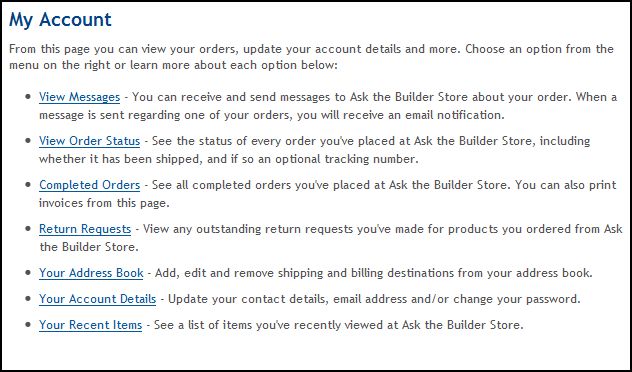 |
Once you are logged in with the new password, you can go to Your Account Details and change your password to one that you want to use. |
